 |
To create a new project, log in with the newly created user account, click on the "Admin" button at the top right of the screen, then click on the "New" button on the resulting popup window, you should see a screen like the following:

Enter the project's name and description, and click on the "Save" button. The project just created should now show up in the drop down at the top of the window.
Once a project is created, the following items can be added to it: Action Item, CheckIn, Customer Requirement, Defect, Derived Requirement, Feature, Inquiry, Peer Review, Test Case, Test Result, Test Step, Trouble Ticket or Work Request. We will demonstrate how to add a defect to a project, the procedure to add any other item is similar. To add a new defect, click on the "Listing" button at the top of the screen, select "Defect" from the drop down at the top right of the screen, then click on the "Create Item" button.
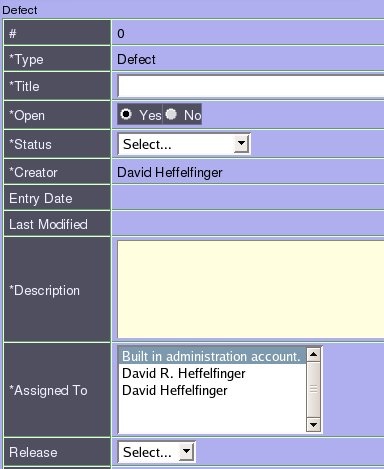
Enter a title, select a status and enter a description for the defect, assign it to yourself and click on the "Save" button at the bottom of the screen. You should now see the new defect listed in the project's listing screen.

That is all it takes to add a defect to a project. Trackit has many more pieces of information that can be added to the defects, but they are beyond the scope of this article.
TrackIt is a very capable open source Project Tracking software. It is one of the first full fledged applications built with the AJAX Echo2 framework, taking full advantage of its AJAX rendering engine. TrackIt has many features not covered in this introductory article, next time you are evaluating issue tracking software for your project, give TrackIt a try, you won't be disapointed.
Thanks to Jason Dalton, Lead TrackIt developer, for providing valuable feedback.